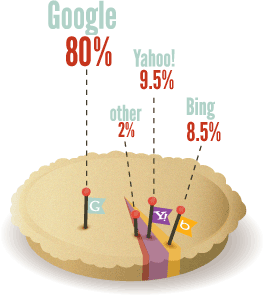After I have finished writing, editing, deep linking and have published a new
blog
post, my work has just gotten started. Simply creating content isn't
sufficient to gain readership. You need to actively promote that new
post so that people can see it and have a chance to read it. It can take
a long time to build up email and RSS subscribers, so in the meantime,
you will need to be more proactive.
Here are all the things I do after I publish a post to get readers to it.
1. Update XML Sitemap. My
Drupal site has an automatic XML Sitemap module installed. XML is a programming language, similar to HTML
, that search engines like
Google and
Bing
can read. The XML Sitemap is used to provide the search engine your
website's complete content and directory structure, and to communicate
changes any time there's a new piece of content. My module will update
itself regularly, but as soon as I've published a new post I go ahead
and run the "cron" job that will update that sitemap, ensuring that
Google gets a notification of my new content to be spidered right away.
There are several similar plugins for
WordPress.
2. Like the post.
Somewhere on every blog post, you should have buttons to help readers
share your content to social networks. If possible, include widgets for
the more popular platforms so that it's easy to provide social signals,
and you present visual evidence of popularity. First up is
Facebook
with a button to Like the post. This doesn't post an update to your
feed, but it will place the post in your Likes box on Facebook for your
personal profile.
3. +1 the post. Similarly, we need to provide
Google+ with a
social signal.
When my readers come to my blog, I want them to see that there's
activity. It's like a party where you show up and there's already people
there having a good time. No one wants to be the first person there!
4. Share to Google+. Using the same +1
button, if I leave my mouse hovered over it, a dialogue box comes up
that will let me post an update to Google+ and share my new blog. The
update will automatically include the title, image and description, so
all I need to do is add some commentary. This is where you need to be
creative and devote some more time. First, it's important that you
introduce your article. Explain a little what it is about or why someone
would be interested, and then try to start a discussion by asking
related questions. Second, take advantage of Google's formatting options
and
hashtags to make your post look good and be more easily found.
5. Share to LinkedIn and LinkedIn Groups. Most
LinkedIn Share widgets will give you a dialogue box that lets you simultaneously post a status update as well as
Group
posts. Just as with Google+, the blog will be posted as a title, image
and description, but you still want to add that introduction. It can be
the same or similar to what you used on Google+. A lot depends on the
kinds of conversations you have on one network or the other. Make sure
that you're only sharing quality content with appropriate groups, and if
you need to adjust the commentary for specific groups so that it
creates a better discussion starter, share to those groups separately.
6. Share to Twitter. This is the first of several times that I will typically share a new blog post to
Twitter.
I will typically post the Title verbatim the first time, and then use
variations for future tweets, spread out throughout the day. I will also
include appropriate hashtags within the tweet and/or at the end.
7. Share to Facebook Groups, and sometimes personal. I belong to a number of
Facebook Groups
for business, blogging, and the St. Louis area. Whenever appropriate, I
will share a new article to one or more of these groups, just like
LinkedIn. Again, you can use the same commentary to spark discussion, or
adjust as needed to fit a specific group. Because I use my personal
Facebook account primarily for family and friends, I do not share every
new article there.
8. Share to Delicious, Digg, Google Bookmarks, StumbleUpon, MySpace, Bebo, Orkut, Diigo and Viadeo.
These, and many more, are what I often refer to as "Third Tier" social
networks. I have profiles on all of these networks and frequently share
new content to them, but have no other activity and get very little
traffic. It takes just seconds to post to each one so it is part of my
routine. Your own list of third tier networks will vary.
9. Share to Blogger and LiveJournal.
Similarly, I have micro blogs where I can share a teaser and link.
These used to provide SEO value but no longer, so the only reason for
using such a tactic today is if you have some followers on those
specific sites. Additionally, you will likely need to share or create
other kinds of content to those sites according to their terms of use.
Make sure you have a reason for keeping the micro blog other than simply
posting teasers to your own content.
10. Pin to Pinterest. Of course, every new blog post and article is pinned to
Pinterest. I have a number of Boards set up for different topics like Social Media
, SEO and Marketing, and I am also a member of several shared boards.
11. Share to Reddit, SlashDot and Newsvine. If I am writing about a trending news story (
newsjacking),
I always share that post with a few news-related services. These are
challenging to use appropriately as they generally prefer that you share
mostly other people's work, so if you're going to try to use them,
invest some time into learning the rules and sharing a lot of other
content before you promote yourself.
12. Post to my Scoop.it online magazine for curating B2B Content Marketing articles, and include shares to WordPress, Tumblr and Buffer. I use
Scoop.it
daily to find and share great content on B2B marketing, but I also want
to make sure my own articles are listed and available for visitors.
Over time, this will result in a steady flow of traffic. When I scoop a
story, it is added to my online magazine immediately, and I can also
choose to share the story further, with options to post to Twitter,
Facebook, LinkedIn, Tumblr, WordPress and your Buffer accounts. If I'm
scooping someone else's content, I share it immediately. If it's my own
story, I wil typically add it to my Buffer to be re-shared later on
Facebook, Twitter and LinkedIn.
13. Post to BizSugar. BizSugar
is a service that I will cover in more detail in another post, but it
is a great place to share and find content on marketing and technology
and business topics.
14. Post to Inbound.org. Similarly,
Inbound.org is a content sharing and curating site specific for
Content Marketing and Inbound Marketing
topics.
15. Post to Quora. Quora
is primarily a site for posting questions and answers. However, users
are encouraged to maintain blogs and discussions. I typically post my
commentary here with a link to read more, and tag appropriate topics
like "Social Media" or "Blogging."
16. Share via HootSuite. I use
HootSuite
to post to company profiles on Twitter, LinkedIn, Google+ and Facebook.
Since I use my personal profiles on Twitter, LinkedIn and Google+ for
most engagement, I'm OK with simply sharing links to my company pages.
17. Create a mission on Empire Avenue to ask people to share the post on Google+ or Twitter. I've mentioned before how you can use
Empire Avenue to really
create some buzz around your latest post,
particularly on Google+. Facebook and LinkedIn missions have had poorer
results for me, but that might be different for you and your brand.
18. Create a tweet on JustRetweet.com. JustRetweet
is another service that I will review in more detail later, but the
basic idea is that you can submit a tweet for other people to retweet,
and each tweet costs points that you earn by reciprocating.
19. Check Triberr. By this time,
Triberr
usually has checked my RSS feed and imported the new post. If not, you
can do a manual import to make sure it gets there, or just wait and
check it again later. I also hop on Triberr once or twice a day to
review my tribemate's blog posts and and select which ones I want to
share.
20. Ping. Once a day, I use an app called BlogPingy to
ping (notify) 30+ sites that my blog has new content. Sites include Yahoo, FeedBurner and Technorati
.
21. Share to Google+ Communities. While
you cannot instantly or automatically share your post to every Google+
Community that you're a member of, you should certainly feel free to go
to your original public Google+ post for this article and share that
post to specific communities, one at a time, throughout the day. I
typically do no more than 2 - 3, depending on the post topic, and
whether or not any of my own followers have already shared it to key
communities. Do pay attention to Community guidelines and do not be
afraid to ask a moderator what is acceptable for that community. Some
communities forbid link sharing altogether, while others may insist that
you post only new, original posts to that community. Most of the
communities that I'm a member of are fine with you sharing a post to
that community as long as you're not spamming, you share great content,
and you are active within the community in other ways.
If that sounds like a lot of steps, it is! However, once
you have all of these accounts and systems in place, running through the
entire process typically takes just 20 - 30 minutes. And, much like how
I advise clients that they don't have to learn and use every social
network at once, the same is true for all of these promotional tools.
I'd recommend that you get started on Triberr first, and then gradually
add some of the other tools and services as time permits.
Let me know what questions you have about these tools, and
if you're using a tool or service that I missed, please share it in the
comments below!